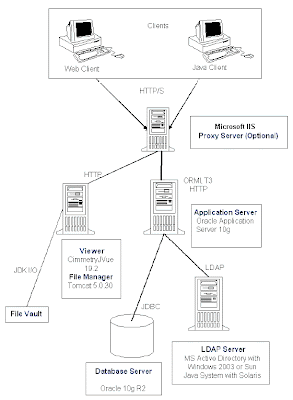Following my last post about Agile PLM 9.2.2.1 – Part I, in this post I’ll show, step by step, how to install Agile PLM 9.2.2.1 system. The latest version of Agile PLM is 9.2.2.2, but it's too much new to install it for production.. I installed the Agile PLM 9.2.2.1 on 2 nodes configuration: 1) Agiledb – Oracle Database server Node C:\ drive – OS only D:\ drive – Database 10g software and Datafiles 2) Agileapp – Agile Application + IIS + Oracle AS + Agile File Manager Node C:\ drive – OS only D:\ drive – Agile 9.2.2.1 applications + Oracle AS E:\ drive – File Vault (managed by the File Manager) ** Both servers installed with Windows 2003 Server OS. This post will describe all phases of database node installation, and next post I’ll describe the application node installation. The Agile Database node installation composed from the following steps: - Complete all database installation pre requisites - Oracle Database 10.2.0.1 installation - Oracle Datbase companion installation - Agile Database creation - Listener configuration Database Node Installation - Pre Requisites 1) If server is DHCP configured you should setup a loopback (10g installation requirements) a. Control panel -> Add hardware  b. Choose: Yes, I have already connected the hardware  c. Choose: Add a new hardware device (the last item on list) 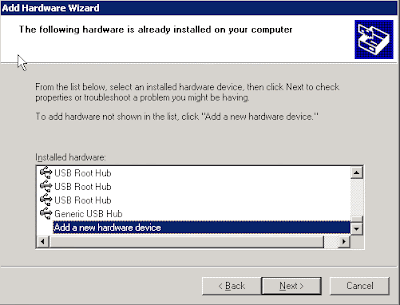 d. Choose: Install the hardware that I manually select from a list  e. Choose: Network adapters  f. Choose at the left side: Microsoft at right side choose: Microsoft loopback adapter   g. Edit the server host file at c:\windows\system32\driver\etc\hosts Add the following line: 10.10.10.10 agiledb.domain agiledb  h. Navigate to network connections: Start -> settings -> Network Connections i. Right Click on Local Area Connection – Microsoft Loopback Adapter -> properties  ii. Select TCP/IP -> properties  iii. Edit the ip address to 10.10.10.10 iv. Edit the subnet mask to 255.255.255.0  2) Restart the server Oracle Database 10.2.0.1 installation 1) Run database installer – setup.exe (from database directory) 2) Select Basic installation – Standard Edition a. Oracle Home Location: d:\oracle\product\10.2.0\db_1 b. Uncheck the Create Starter Database  3) Review prerequisite checks  4) Click on Install…  5) Exit 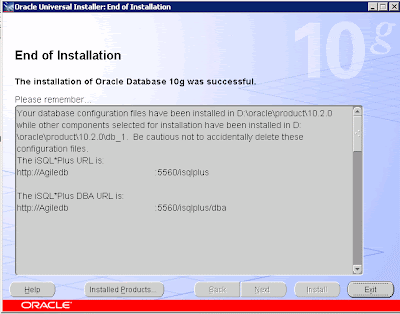 Database Companion Installation 1) Run the installer – setup.exe (from companion directory) 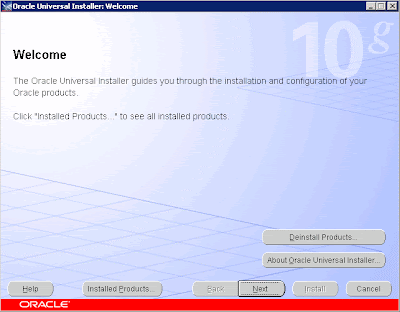 2) Select Oracle Database 10g Products 10.2.0.1.0  3) Specify Home details: a. Name: OraDb10g_home1 b. Path: D:\oracle\product\10.2.0\db_1  3) Review prerequisite checks  4) Install…  5) Exit Agile Database Creation 1) Copy the “Platform” directory from Agile Disk2 directory to Agile Disk1 directory to the setup.exe level  2) Run [Disk1]:\windows\setup.exe  3) Accept license agreement 4) Enter the license key and user name.  5) Select : Database Server only 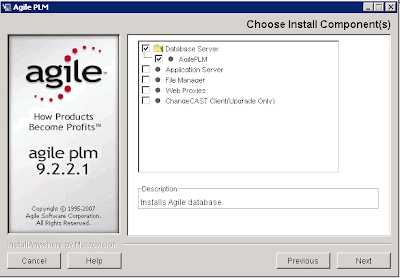 6) Enter the location to install the selected Agile 9.2.2.1 components: D:\agile\agile9221  7) Select Oracle 10g Database Server  8) Install  9) Destination folder for database customization files: d:\Agile9Tmp  10) Select “Medium” Database size For more information regarding each possibility - small, medium, large... - read the Capacity Planning Guide 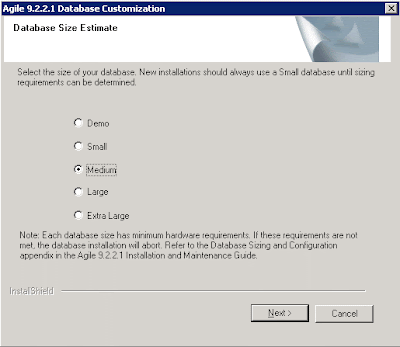 11) Select the previous installed oracle home  12) Oracle SID: agile9  13) Enter passwords for Sys and System and user name and password for Agile schema. 14) Click some next’s…    15) Agile installation will create the database  16) Done 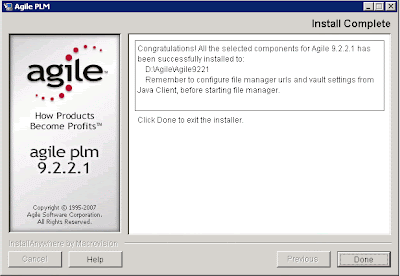 Configure Database Listener 1) Navigate to: Start Menu -> Programs -> Oracle - OraDb10g_home1 -> Configuration and Migration Tools -> Net Manager  2) Create new Listener, Name: Listener  3) Select Database Services from the drop down list a. Click on Add database b. Global Database Name: Agile9 c. Oracle Home Directory: d:\oracle\product\10.2.0\db_1 d. SID: agile9  4) File -> Save Network Configuration 5) Restart the Listener a. Lsnrctl stop b. Lsnrctl start That’s all for the Agile Database node. Next post I’ll show the Agile 9.2.2.1 Application node installation. For more information: Capacity Planning Guide OracleAgile Database Installation Guide You are welcome to leave a comment. Aviad |
Monday, December 24, 2007
Agile PLM 9.2.2.1 – Part II – Database Node Installation
Posted by Aviad at 9:30 AM 1 comments
Labels: Agile
Tuesday, December 18, 2007
Agile PLM 9.2.2.1 - Part I
In May this year, Oracle has acquired Agile, a leading provider of Product Lifecycle Management (PLM) software solutions. |
Posted by Aviad at 3:24 PM 12 comments
Labels: Agile