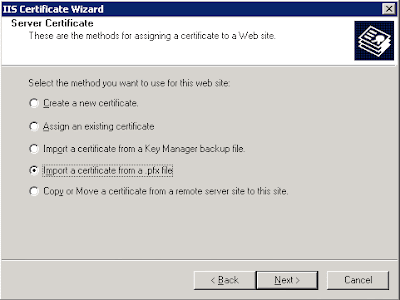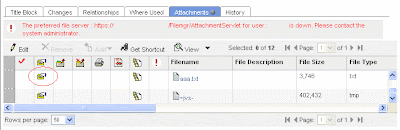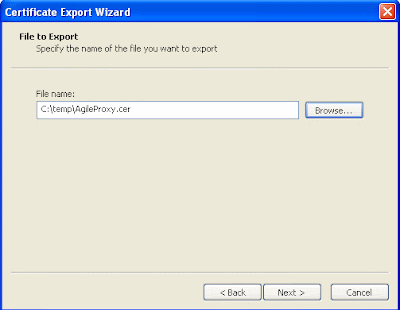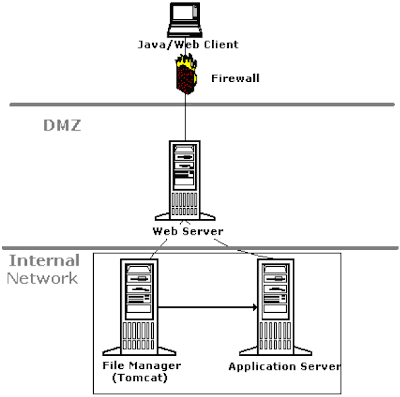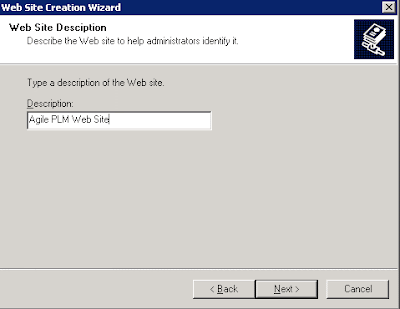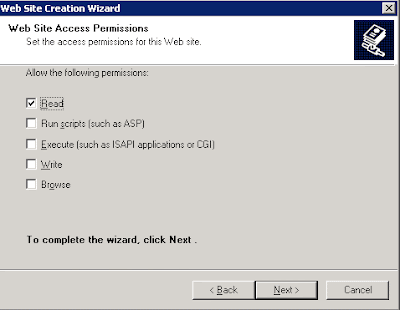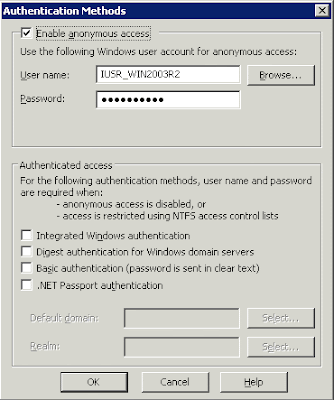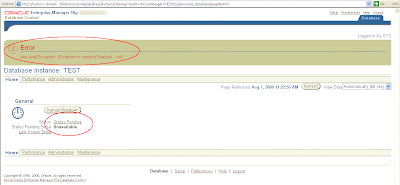I've played around with Oracle Database Resource Manager in 10g and it's quite nice and might be very useful for high CPU usage systems, but I found the inability to limit I/O as a drawback since in most cases I've faced the need to limit I/O is more necessary than CPU limit. When you have, let's say, 8 CPU's on your machine, you need all the 8 to be 100% utilized by Oracle sessions for the resource manager start limit sessions. However, if your machine I/O capabilities are 50 mbps, you need only one or two sessions which perform intensive I/O (batch job/heavy report) to make the database very heavy. In Oracle Database 11g Release 1, Resource Manager has gotten some new features related to I/O. So I've installed the 11g, made some tests and found some interesting issues. I'm not going to write about Resource Manager basics or about 11g enhancements as some great articles have already been published about it. For example, you can read Tim's blog post - "Resource Manager Enhancements in Oracle Database 11g Release 1" But... I'm going to discuss one missing capability (in my opinion) that will hopefully be available with Oracle Database 11g Release 2 with 2 new parameters which have already available but inactive and undocumented. For those who are not familiar with Oracle Database Resource Manager I'll try to give a short basic introduction: Oracle Database Resource Manager helps us to prioritize sessions to optimize resource allocation within our database by:
Only one Resource Plan is active at a time. When Oracle Database 11g was introduced, some new features for Resource Manager related to I/O have been revealed. Among them:
Oracle have added the option to "capture" Oracle sessions by the I/O requests or by the megabytes of I/O they issued in order to move them to a lower priority consumer group. I have a very fundamental doubt about this enhancements as I don't get the meaning of "capturing" an intensive I/O session and move it to a low priority consumer group which can have only CPU limit ... ?! The reason we "capture" this session is the amount of I/O it makes, and when we move it to a low priority consumer group we can just limit its CPU resources. We can't limit the amount of I/O for a Consumer Group. It could have been very useful if Oracle had added the ability to limit I/O for a Consumer Group, like we can limit CPU (with mgmt_pN) for a Consumer Group. What is missing here is the ability to limit I/O for a specific Consumer Group in terms of Maximum I/O per second or Maximum megabytes per second. Will Oracle enhance Resource Manager in 11g Release 2 to fulfill this capability? I don't have a confident answer for this question but I assume they will. While playing around I've noticed two new parameters to the CREATE_PLAN procedure - MAX_IOPS and MAX_MBPS. On first sight it looked like the answer to my question - the ability to limit I/O for session within a plan, but it's not... Those two parameter are undocumented and totally ignored in Oracle 11g Release 1 Documentation but available in 11g Release 1 database:
I tried to create a new plan using one of these two parameters, but it returned an error for each value I tried.
I've confirmed it with Oracle support and their answer was: "This is currently an expected behaviour, we can not explicitly set either max_iops or max_mbps to any value other than null, that's why these parameters are currently not included in the documentation." So here is my guess: I'll keep track of it as soon as Oracle Database 11g Release 2 will be announced and I'll update. You are welcome to leave a comment and/or share your opinion about this topic. Aviad |
Monday, December 22, 2008
Oracle Database Resource Manager 11g - Undocumented New Parameters
Posted by Aviad at 5:31 PM 7 comments
Labels: Performance
Thursday, November 13, 2008
How to enable SSL for Agile Proxy server
Following the last post about Agile PLM - Web Proxy Server Installation, in this post I'll show how to enable SSL for Agile Proxy server to make Web access to Agile more secure. Apply the SSL certificate
Update the iFS_External File Manager
Now you can login to Agile through the Agile Proxy server via https://servername.domain/Agile/PLMServlet. When you'll try to work with files (get file or add new) you might encounter the following error: "The preferred file server : https://servername.domain/Filemgr/AttachmentServlet for user : UserName is down. Please contact the system administrator." You'll although see the following error within OC4J~home~defaulet~island~1 (at [OASHome]/opmn/logs):
The reason for this error is the certificate for root authority that is not installed on the OAS. The solution is to import Root CA certificate in the JDK embedded inside OAS:
You are welcome to leave a comment.. Aviad |
Posted by Aviad at 12:29 PM 4 comments
Labels: Agile
Tuesday, October 7, 2008
Agile PLM - Web Proxy Server Installation
It has been a while since I've posted about Agile PLM stuff.. In this post I'll go through implementing and configuring an Oracle Agile PLM Web Proxy Server. Previous related posts: Agile PLM 9.2.2.1 - Part I - Introduction In order to make Agile PLM accessible to external users, a Web Proxy server should be installed to allow connections from the internet. (* Image from Oracle Agile documentation) The Agile Web Proxy Server installation consists of the following steps:
Now I'll show a detailed procedure to install Agile Web Proxy Server on Windows using IIS (Microsoft Internet Information Server). Installing and Configuring the IIS
Install the Agile Web proxy files on the IIS server in the DMZ
Configuring IIS as a Proxy Server for Agile PLM
Configuring IIS as a Proxy Server for Agile File Manager
Create new external File Manager
*** Important Note Next post I'll show how to secure connections to Agile through the Proxy server using SSL (https) connection. You are welcome to leave a comment and/or share your experience with Agile installation. Aviad |
Posted by Aviad at 6:00 PM 2 comments
Labels: Agile
Sunday, August 24, 2008
Developer 6i Patch Set 19 upgrade with EBS 11i
It has been more than two years since the last Developer 6i patchset 18 was certified with Oracle E-Business Suite Release 11i, and now, Developer 6i patchset 19 (6.0.8.28) is certified with Oracle Apps 11i. Actually, since we migrated from Jinitiator to Java JRE 1.6, we've encountered some frustrating mouse focus issues, I really hope they were fixed with this patch and won't appear after upgrade. Like with the last patch set, I'll bring you "step-by-step" upgrade instructions for linux deployments. *** All patches must be installed on all Application tier nodes
Related - Note 125767.1 - Upgrading Developer 6i with Oracle Applications 11i. You are welcome to leave a comment |
Posted by Aviad at 10:26 PM 5 comments
Labels: Developer 6i, Patches, Upgrades
Thursday, August 7, 2008
How to Configure OEM 10g Database Control after Clone
After cloning an EBS environment I had tried to start the OEM 10g Database Control (DBConsole) and I got this message: [oratest@testsrv1 ~]$ emctl start dbconsole However, it was an acceptable message since DB Console wasn't configured to this instance yet. Using emca I've tried to recreate the DB Control configuration files as follow: [oratest@testsrv1 ~]$ emca -config dbcontrol db ... Well, I thought it looks fine, but when I opened the DB Console I saw this message at the top of the page: error: After some research, logs digging and Metalink searches, I found that the Agent component should be relinked manually. I will show my actions step by step:
Following this procedure will make the DBConsole configured and work for the new cloned instance. |
Posted by Aviad at 1:21 PM 0 comments
Labels: OEM, Troubleshooting