Almost every website that uses username & password have a "forget password" functionality to retrieve users passwords, and so also the Oracle E-Business Suite. This is a very useful functionality since it reduces the number of SR's opened to the helpdesk team regarding login problems and moreover satisfying the customers which can get a new password in a very short time with no helpdesk intervention. The implementation of this functionality is very simple and easy.
The "Local Login Mask" profile used to customize some attributes of the login page (AppsLocalLogin.jsp), one of them is the "forgot your password" link. The full attributes list is:
Setting the Forgot Password link mask value will add the following TIP to the login page:  The reset password process: - Click on "Forgot your password?" link will ask for a username to which reset the password.  - After typing the username and click OK, a new workflow process is started (Item type UMXUPWD) and you'll get this confirmation message: 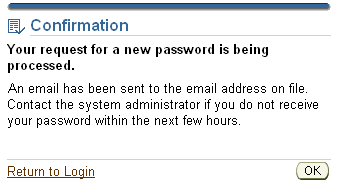 - Shortly you'll get this email - "Password reset required approval" (expired after 4 hours).  - Click on "Approve" to confirm you are interested in a new password.  - Shortly you'll get an email with a temporary password which you have to change on first login.  Very nice and easy to implement functionality, which could be very beneficial. Related Note 399766.1 - Reset Password Functionality FAQ You are welcome to leave a comment Aviad |
Tuesday, March 25, 2008
Forgot your Password?
Posted by Aviad at 9:54 AM 8 comments
Labels: DB Security
Friday, March 7, 2008
Upgrade from Jinitiator 1.3 to Java Plugin 1.6.0.x
Lately Oracle announced the end of Error Correction Support for Jinitiator 1.3 for E-Business Suite 11i, effective July 2009. This is the sign it’s about time to upgrade to the native Java Plug-in… :-) Among other things, one of the main advantages of upgrading from Jinitiator to the native Java Plug-in is the prevention of conflicts between them. This upgrade is great news to all are working with Oracle Discoverer Plus (with Java plug-in) and Oracle EBS 11i (with Jinitiator) and experiencing those conflicts. I’ll skip all the others advantages and disadvantages of upgrading to Java Plug-in as they are well described in Steven Chan’s post - Jinitiator 1.1.8 To Be Desupported for Apps 11i and in Metalink Note: 290807.1 - Upgrading Sun JRE with Oracle Applications 11i. So I will focus on the upgrade process itself - step by step. I tested the upgrade on the following test environment:
Be aware that before upgrading to Java Plug-in you must upgrade to Developer 6i patchset 18 or later (currently the latest patchset is 19). * You can use my previous post in order to Upgrading Developer 6i with Oracle Apps 11i to patchset 18.
For those who worry about performance, take a look at this benchmark: For more information - Note: 290807.1 - Upgrading Sun JRE with Oracle Applications 11i Aviad |
Posted by Aviad at 1:51 PM 11 comments
Labels: Developer 6i, Patches, Upgrades



