Almost every website that uses username & password have a "forget password" functionality to retrieve users passwords, and so also the Oracle E-Business Suite. This is a very useful functionality since it reduces the number of SR's opened to the helpdesk team regarding login problems and moreover satisfying the customers which can get a new password in a very short time with no helpdesk intervention. The implementation of this functionality is very simple and easy.
The "Local Login Mask" profile used to customize some attributes of the login page (AppsLocalLogin.jsp), one of them is the "forgot your password" link. The full attributes list is:
Setting the Forgot Password link mask value will add the following TIP to the login page:  The reset password process: - Click on "Forgot your password?" link will ask for a username to which reset the password.  - After typing the username and click OK, a new workflow process is started (Item type UMXUPWD) and you'll get this confirmation message: 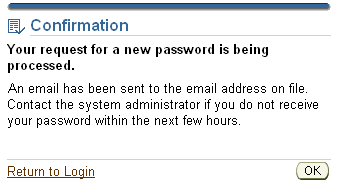 - Shortly you'll get this email - "Password reset required approval" (expired after 4 hours).  - Click on "Approve" to confirm you are interested in a new password.  - Shortly you'll get an email with a temporary password which you have to change on first login.  Very nice and easy to implement functionality, which could be very beneficial. Related Note 399766.1 - Reset Password Functionality FAQ You are welcome to leave a comment Aviad |
Tuesday, March 25, 2008
Forgot your Password?
Posted by Aviad at 9:54 AM
Labels: DB Security
Subscribe to:
Post Comments (Atom)




8 comments:
Very interesting....
I am able to receive the approve/reject mail but after sending an approval mail I am not able to receive any mails for the password reseted
Please advice what could be wrong
Very useful information ... Thanks a lot for sharing
Hi,
Actually I didn’t approve by clicking on the “Approve” link in the mail, but open the “Notification Detail.html” and click the “Approve” button.
Try this way, follow the screenshots.
Aviad
Amar, Thanks for commenting
Aviad
Thanks for sharing this very useful info, works great!
I am big fan of you from 2008, one of the old article read 2 year back found reproduced at
http://knoworacle.wordpress.com/2010/05/17/oracle-applications-forgot-your-password/
felt really bad.
Best
Durga
Hi
This works until someone sets values for the following two profiles at the site level:
- Signon Password Case = Sensitive
- Signon Password Custom = <as per the example in Note 362663.1
Regards,
Mihai
Post a Comment